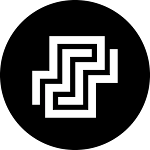One of the most useful feature of WhatsApp, the instant messaging platform, is the Linked devices feature. This allows users to send and receive messages on their computers and other desktop devices via WhatsApp. This feature has made daily tasks of millions of users, an easy thing. Now, WhatsApp has released a great and one of the most requested and awaited update to the feature. Hang on! Will be telling you that, just have a look over some formal things.
How linked devices work?
The app initially require you to scan a QR code using your mobile phone in order to access your messages and conversations. Once you've done this though, you can put your phone in your desk drawer or pocket and forget about it.
The app will pull up all of your conversations, deliver any new messages and enable you to start new chats or search your current conversations. You'll also get access to your profile, along with some basic settings and any archived chats.
These apps don't offer exactly the same functionality as the smartphone app when it comes to settings but responding to messages and starting new chats is the same, just easier and faster as you have a bigger display and better keyboard.
What's new?
Earlier you need to keep the internet(data) connection of your mobile On all the time in order to continue sending and receiving messages on WhatsApp, but according to the latest update rolled out by WhatsApp, you don't need to keep the data of your mobile phone On. Now, after linking your device once with your mobile phone, you can safely put the data Off on your mobile phone.
How does it work then?

As you scan and link your device with your phone, the device connects to the WhatsApp server directly and starts sync of all your chats, groups and messages. In this way whenever you send a message from either of your devices(computer, phone etc.), it gets stored on the WhatsApp server and hence, now all of your devices send and receive messages directly from the WhatsApp database. Earlier, the linked devices used to send and receive messages only via your smartphone and the smartphone from the WhatsApp database. Now, you need internet connection only on the device you are using WhatsApp on.
How to link a device?
Open WhatsApp Web or Desktop on the device you want to link.
Android
- Open WhatsApp on your phone.
- Tap More options

- Tap LINK A DEVICE.
- Unlock your phone:
- If your device has biometric authentication, follow the on-screen instructions.
- If you don’t have biometric authentication enabled, you’ll be prompted to enter the pin you use to unlock your phone.
- Point your phone at the screen of the device you want to link to scan the QR code.
iPhone
- Open WhatsApp on your phone.
- Go to WhatsApp Settings.
- Tap Linked Devices.
- Tap Link a Device.
- Unlock your phone if you’re on iOS 14 or above:
- Use Touch ID or Face ID to unlock.
- If you don’t have biometric authentication enabled, you’ll be prompted to enter the pin you use to unlock your phone.
- Point your phone at the screen of the device you want to link to scan the QR code.