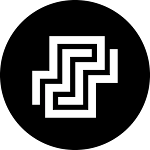Communities formed on WhatsApp unite individuals with shared interests in various topics, spanning from specific games, TV shows, and pop culture icons to online educational courses. Managing or organizing events within these communities can pose a challenge due to their vast size. Fortunately, WhatsApp has introduced a feature allowing users to seamlessly create and schedule events directly within their communities through the app. This article delves into the functionality of this feature, providing insights on its utilization and operation.
 |
| Image source: essanews.com |
How is the event feature utilized within WhatsApp communities?
WhatsApp began developing the event feature as early as October last year. Initially limited to groups, it has now expanded to include communities. This feature allows you to create events for specific dates, with community members given the option to RSVP.
Accessible from the attachment menu alongside Polls, Contacts, and Audio, creating an event involves adding a name, description, date, time, and optional location. You can also toggle to include a WhatsApp voice or video call. Once created, all community members receive notifications, and event details can be accessed from the Community info page.
Setting up events within WhatsApp communities is easy. Here's how you can do it:
Now, after understanding the basics of how events function in WhatsApp, let's guide you through the steps of setting up and creating events within communities.
- First, navigate to the WhatsApp group within the community where you wish to create an event. If you can't locate the group on the Chats screen, you can find it within the Communities tab.
- Once you're in the community group, tap on the attachment icon located at the bottom.
- Next, select the "Event" option.
- Then, input the event's name and description, and select the date and time.
- Optionally, include the event location.
- Toggle the WhatsApp call link and select Voice or Video call.
- Tap the send icon to create the event.
How to Reply to an Event in WhatsApp Communities
After an event is created, members receive notifications and can respond accordingly. Here's how:
- To respond to an event, simply tap on the "Respond" option located beneath the event message in the WhatsApp community group.
- From there, you can select either "Going" or "Can’t go" to indicate your availability.
This action notifies the event creator, facilitating attendee management. If you choose "Going," you'll receive subsequent updates and any changes related to the event.
Here's how you can easily create and schedule events on WhatsApp. The feature is currently being rolled out to users enrolled in the Beta program on the Google Play Store and will be available to stable users in the coming months. Overall, it's a useful feature, especially for hosting meetings or online classes. It helps track attendees and notifies them of any changes. Although it's currently only available for communities, I hope it will be extended to group chats soon. What are your thoughts on this new Events feature? Have you had a chance to try it out? Let us know in the comments below.